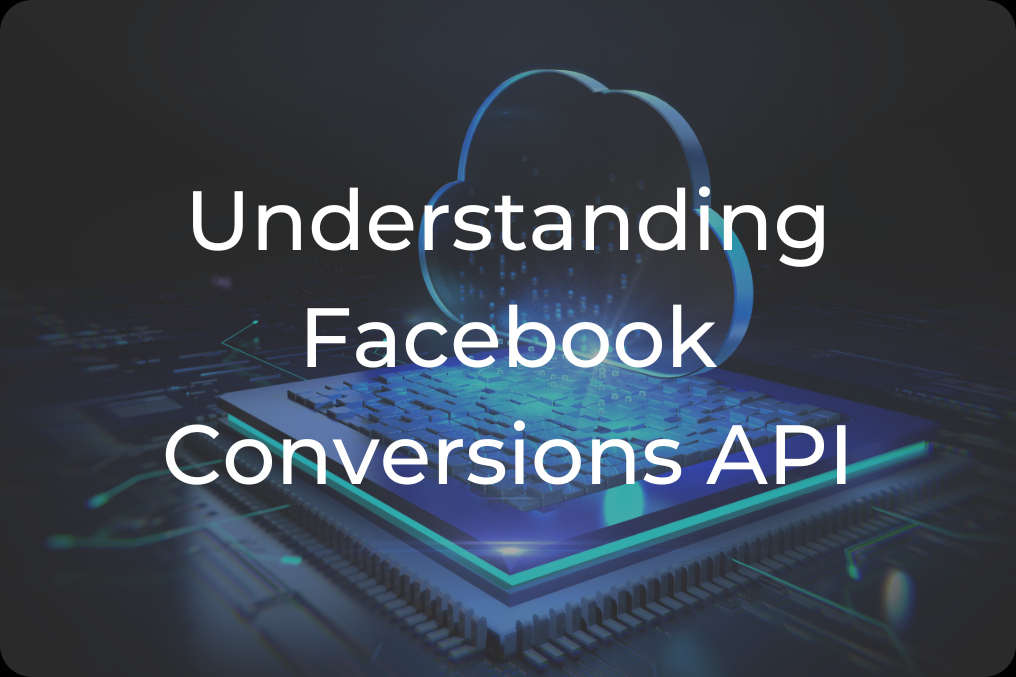
“We’ll help you boost performance, simplify processes, and drive growth with data solutions.”
Elevate Your Shopify Analytics: Implementing a Data Layer with GTM
Shopify is undoubtedly one of the most popular e-commerce platforms today, powering countless businesses worldwide. With its seamless integration and robust features, it’s no surprise that so many are turning to Shopify for their online stores. Having worked with numerous Shopify websites in the past, I’ve seen firsthand how critical data tracking is for e-commerce success. However, one thing that I’ve noticed across the board is that many Shopify stores aren’t capturing all the crucial data they need, often relying solely on the native integration with Google Analytics 4 (GA4).
Table of Contents
Toggle
While GA4 is a powerful tool, it doesn’t always provide the depth of insights that businesses require to drive smarter decisions. This is where the implementation of a data layer becomes a game-changer. Unfortunately, implementing a data layer is often overlooked, mainly because it’s a more technical setup that requires developer involvement. Without a properly configured data layer, Shopify stores miss out on essential tracking capabilities that can provide deeper insights into user behavior, conversions, and overall site performance.
In this blog, I’ll dive into what a data layer is, why it’s so important for accurate and comprehensive tracking, and how you can leverage Google Tag Manager (GTM) to implement it on your Shopify store. By adding a data layer, you’ll be able to unlock richer data, optimize your analytics strategy, and make more informed decisions that will elevate your e-commerce game.
What is a Data Layer?
A data layer is a JavaScript object that stores and organizes data that is not automatically captured by Google Analytics or other analytics tools. It serves as a centralized repository for information about user interactions on your website. By using a data layer, you can send detailed information—such as product names, cart values, and customer actions—to GTM and other analytics platforms efficiently.
Why Is the Data Layer Important?
1. Standardization: It ensures that all data sent to analytics platforms follows a consistent structure.
2. Accuracy: Minimizes the risk of errors in tracking and reporting.
3. Flexibility: Allows you to track complex interactions without modifying your website’s core code.
4. Scalability: Simplifies integration with other tools, making it easier to expand your analytics setup as your business grows.
Key Benefits of Implementing a Data Layer
Implementing a data layer in Shopify significantly enhances user behavior analysis by providing structured, detailed insights into customer interactions. Here are some key ways in which the data layer improves this analysis:
1. Comprehensive Tracking of User Interactions
The data layer captures a wide range of user interactions, such as product views, add-to-cart actions, and purchases. By tracking these events, businesses can gain a complete understanding of how users navigate their site and which products or actions drive engagement. This level of detail allows for more accurate analysis of user behavior.
2. Enhanced Data Accuracy
By using a data layer, Shopify merchants can ensure that the data sent to analytics platforms like Google Analytics 4 (GA4) is accurate and reliable. The data layer acts as a bridge, passing essential metrics—such as Product ID, Name, Price, and Category—directly to GA4 without relying solely on page views or clicks. This accuracy is vital for deriving actionable insights from user behavior.
3. Custom Event Tracking
The flexibility of a data layer allows businesses to define and track custom events tailored to their specific needs. This means that merchants can capture unique user actions—like banner clicks or newsletter sign-ups—providing deeper insights into customer preferences and behaviors that standard tracking might miss.
4. Improved Marketing Insights
With detailed information about user interactions at their fingertips, businesses can refine their marketing strategies effectively. The data layer enables enhanced segmentation and targeting based on user behavior, allowing for more personalized marketing campaigns that resonate with customers and improve conversion rates.
5. Streamlined Data Management
A well-structured data layer centralizes all tracking information, making it easier to manage and update as needed. This organization simplifies the process of analyzing user behavior across different pages and events, ensuring that all relevant data is readily accessible for reporting and decision-making.
6. Facilitated Integration with Analytics Tools
The data layer simplifies the integration of Shopify with various analytics tools, such as GA4 and Facebook Pixel. By providing a consistent format for data sharing, it allows these tools to access the necessary information without requiring extensive technical knowledge from the merchant, leading to more effective tracking and analysis.
How Does the Data Layer Work in GTM?
The data layer in GTM serves as a powerful mechanism for passing structured data from your website to GTM, enabling more precise tracking of user interactions. Here’s how the data layer works in GTM:

1. JavaScript Object Structure
The data layer is essentially a JavaScript object that acts as a centralized repository for storing data about user interactions on your website. It is typically initialized as an array, allowing multiple objects to be pushed into it. For example:
window.dataLayer = window.dataLayer || [];
dataLayer.push({
‘event’: ‘pageView’,
‘pageCategory’: ‘Product’,
‘productID’: ‘12345’,
‘productName’: ‘Sample Product’
});
2. Data Collection
The data layer collects various types of data, including static information (like page titles and URLs) and dynamic information (such as user actions and transaction details). This comprehensive data collection allows businesses to gain insights into user behavior and engagement.
3. Event-Driven Tracking
When specific events occur on the website—such as a product being viewed or added to the cart—the corresponding data can be pushed to the data layer using the dataLayer.push() method. This action triggers GTM to read the new data and execute any relevant tags associated with that event.
4. Integration with GTM
Once the data is pushed into the data layer, GTM can access this information through variables, which can then be used in tags and triggers. For example, if a user views a product, GTM can fire a tag that sends this event data to Google Analytics for tracking.
5. Stability Over HTML Changes
One of the advantages of using a data layer is that it provides a stable way to track user interactions, independent of changes made to the website’s HTML structure. This means that even if the website layout changes, as long as the data layer remains intact, tracking will continue without disruption.
6. Real-Time Data Access
GTM allows users to monitor real-time data through its Preview Mode. This feature enables users to see how data is being pushed to the data layer and verify that tags are firing correctly based on user interactions.
Step-by-Step Guide to Implementing a Data Layer in Shopify

Step 1: Set Up Google Tag Manager
- Create a GTM Account: If you haven’t already, sign up for Google Tag Manager and create an account.
- Add GTM Code to Shopify: Follow these steps to add GTM code snippets to your Shopify store:
- Go to your Shopify admin panel.
- Click on “Online Store” > “Themes.”
- Select “Actions” > “Edit Code.”
- In the theme.liquid file, paste your GTM container code immediately after the opening <head> tag.
Step 2: Define Your Data Layer Structure
Before implementing the data layer code, define what information you want to capture. For example:
- Product View Data Layer: Include details like Product ID, Name, Price, Category, etc.
- Purchase Data Layer: Capture Order ID, Total Value, Products Purchased.
Example Code Snippet for Product View Data Layer
window.dataLayer = window.dataLayer || [];
dataLayer.push({
‘event’: ‘productView’,
‘productID’: ‘{{ product.id }}’,
‘productName’: ‘{{ product.title }}’,
‘productPrice’: ‘{{ product.price | money_without_currency }}’,
‘productCategory’: ‘{{ product.type }}’,
});
Step 3: Add Data Layer Code to Your Theme
1. Create Snippets: Instead of adding code directly into theme.liquid, create snippets for better organization:
- Go to “Snippets” > “Add a new snippet.”
- Name it something like dataLayer-product-view.liquid.
- Paste the product view data layer code into this snippet.
2. Include Snippet in Product Template:
- Open product.liquid file.
- Add {% include ‘dataLayer-product-view’ %} within the product template where appropriate.
Step 4: Configure Purchase Data Layer
1. Navigate to “Settings” > “Checkout” in your Shopify admin.
2. Scroll down to “Order Processing” and paste the purchase data layer code in the “Additional scripts” section.
Example Code Snippet for Purchase Data Layer
window.dataLayer = window.dataLayer || [];
dataLayer.push({
‘event’: ‘purchase’,
‘transactionID’: ‘{{ order.id }}’,
‘transactionTotal’: ‘{{ order.total_price | money_without_currency }}’,
‘products’: [
{% for line_item in order.line_items %}
{
‘productID’: ‘{{ line_item.product_id }}’,
‘productName’: ‘{{ line_item.title }}’,
‘productPrice’: ‘{{ line_item.price | money_without_currency }}’
}{% if forloop.last == false %},{% endif %}
{% endfor %}
]
});
Step 5: Test Your Implementation
1. Use GTM Preview Mode: Enable preview mode in GTM to test if the data layer is firing correctly.
2. Check Real-Time Reports in GA4: Verify that events are being captured accurately in Google Analytics.
Challenges While Setting Up a Data Layer in Shopify
Setting up a data layer in Shopify can significantly enhance your analytics capabilities, but it also comes with its share of challenges. Here are some common challenges faced when implementing a data layer in Shopify:
1. Mismatched or Missing Data
One of the most frequent issues is encountering mismatched or missing data in the data layer. This can lead to inaccurate tracking and reporting, making it difficult to derive meaningful insights from your analytics.
- Solution: Ensure that the data pushed to the data layer is correctly formatted and includes all necessary parameters. Regularly verify that the data layer is populated correctly during key events, such as purchases or product views 1.
2. Data Layer Variables Not Populated
Sometimes, data layer variables may not be populated when the page loads, or events may not trigger the correct tags in Google Tag Manager (GTM). This can occur for several reasons, including incorrect variable declarations or timing issues.
- Solution: Use GTM’s Preview and Debug mode to check if the data layer variables are declared correctly and populated before the page loads. This will help identify any timing issues that may prevent proper data collection 1.
3. Incorrect Event Triggers
If data layer events are not firing correctly, it can hinder the flow of information to your analytics platforms. This can result in missed opportunities to track important user interactions.
- Solution: Review your trigger configurations in GTM to ensure they are set up correctly to fire on the appropriate events. Testing these triggers using GTM’s debugging tools can help confirm their functionality.
4. Complexity of Implementation
Implementing a data layer requires a solid understanding of both JavaScript and how GTM operates. For those without technical expertise, this complexity can be daunting.
- Solution: Consider using resources like tutorials or hiring a professional with experience in setting up data layers and GTM for Shopify. Additionally, detailed documentation can guide you through the process step-by-step 4.
5. Theme-Specific Issues
Different Shopify themes may have unique structures that affect how the data layer is implemented. Custom themes might require additional adjustments to ensure compatibility with GTM.
- Solution: Test your implementation thoroughly across different pages and scenarios within your Shopify store to identify any theme-specific issues that may arise during the setup.
6. Validation Challenges
After setting up the data layer, validating that it works as intended can be challenging. Users may struggle to see whether their changes have been successfully implemented.
- Solution: Utilize tools like Google Tag Assistant or Chrome extensions such as dataSlayer to verify that your data layer is functioning correctly and that all relevant information is being captured accurately.
By addressing these common challenges proactively, you can ensure a smoother implementation of a data layer in your Shopify store, ultimately leading to enhanced analytics capabilities and better insights into customer behavior.
How DataActs Can Transform Your Shopify Analytics
Implementing a data layer in your Shopify store can seem daunting, but DataActs is here to simplify the process and ensure you maximize your analytics capabilities. Here’s how we can assist you:

1. Expert Consultation
Our team provides tailored consultations to understand your specific analytics needs and objectives, ensuring that the data layer aligns perfectly with your business goals.
2. Custom Data Layer Implementation
We offer customized code blocks for your Shopify store to implement a robust data layer that captures essential information such as product views, purchases, and user interactions.
3. Seamless Integration with Google Tag Manager
DataActs ensures that your data layer integrates smoothly with Google Tag Manager, allowing for efficient data tracking and management without technical hiccups.
4. Comprehensive Testing and Validation
We conduct thorough testing using GTM’s Preview Mode to validate that the data layer is functioning correctly and that all relevant events are being captured accurately.
5. Ongoing Support and Optimization
After implementation, our team provides ongoing support to optimize your analytics setup, helping you adapt to changes in your business or marketing strategies.
By partnering with DataActs, you can confidently implement a data layer in your Shopify store, unlocking the full potential of your analytics and driving informed decision-making for your business.
Conclusion
Implementing a data layer with Google Tag Manager is a powerful way to elevate your Shopify analytics capabilities. By capturing detailed information about user interactions on your site, you can gain valuable insights into customer behavior and optimize your marketing strategies accordingly.
By following the steps outlined above and addressing common challenges proactively, you can unlock the full potential of your Shopify store’s analytics.
In an ever-evolving digital landscape, investing time in setting up an effective data layer will empower you with actionable insights that drive informed decision-making and ultimately enhance your business performance. Start implementing these strategies today and watch your e-commerce success soar!
Ranjan Kashyap
“We’ll help you boost performance, simplify processes, and drive growth with data solutions.”
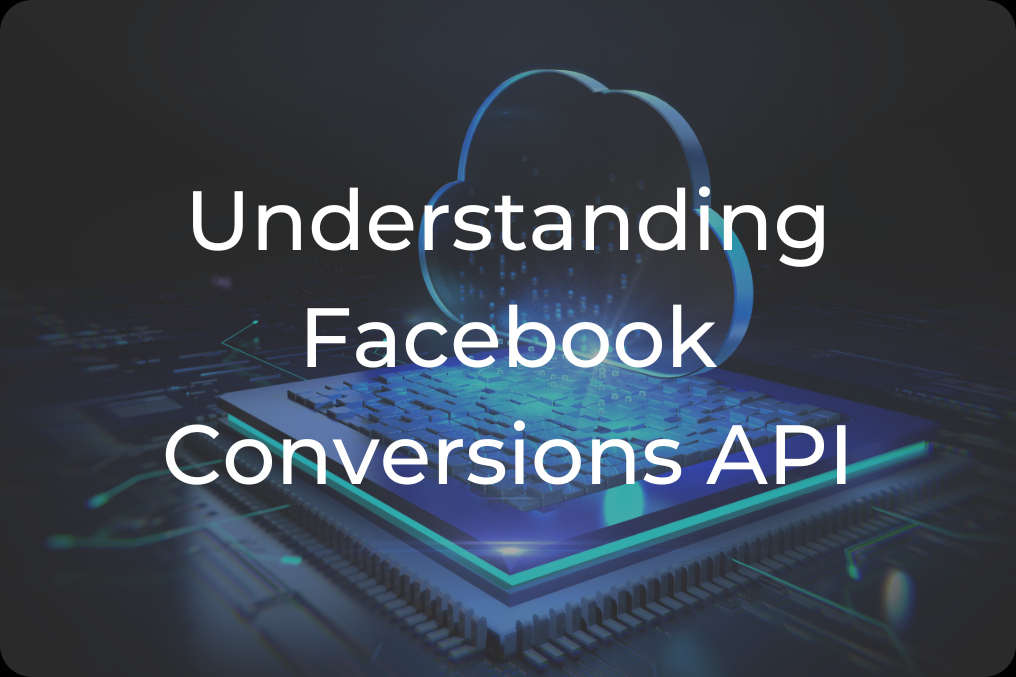
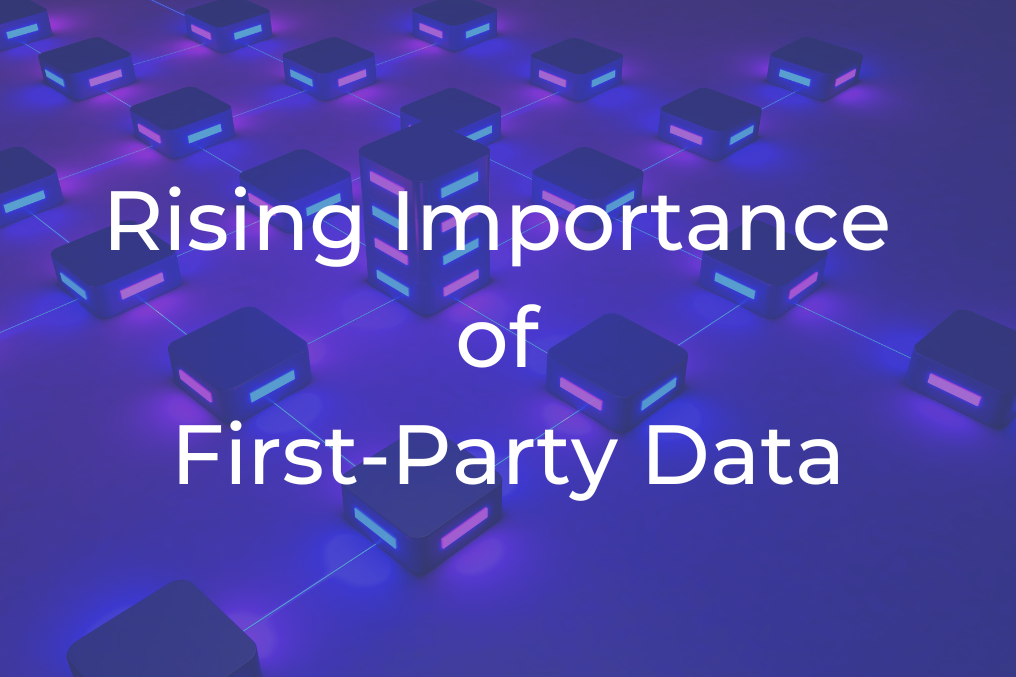
From Cookies to Customer Loyalty: The Rising Importance of First Party Data

Elevate Your Shopify Analytics: Implementing a Data Layer with GTM
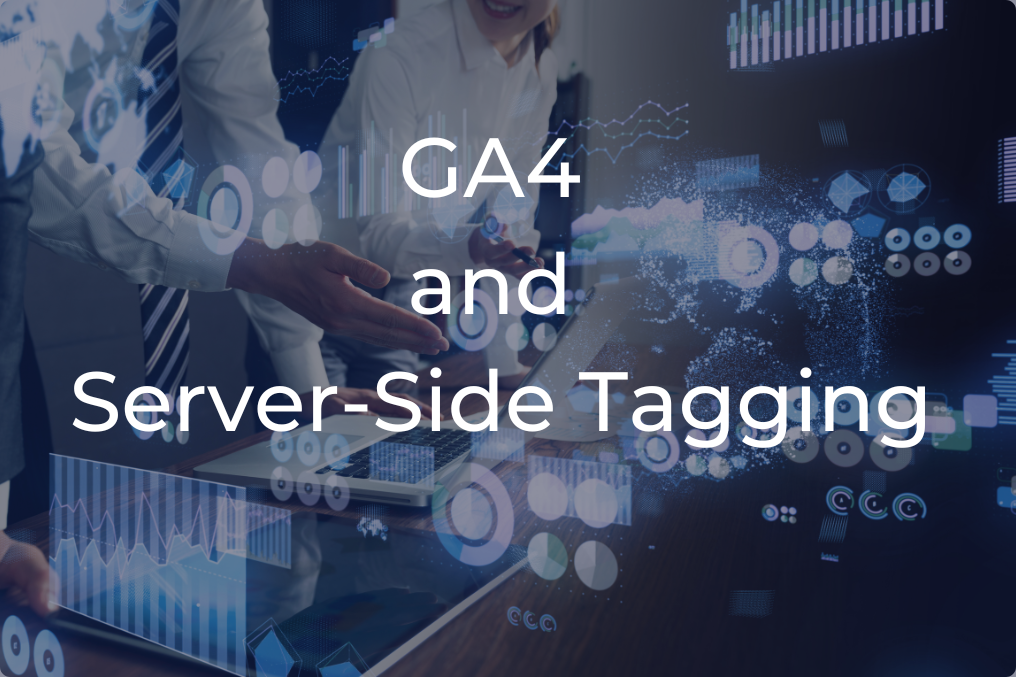
GA4 and Server-Side Tagging: The Next Big Thing in Data Analytics in 2025 🚀
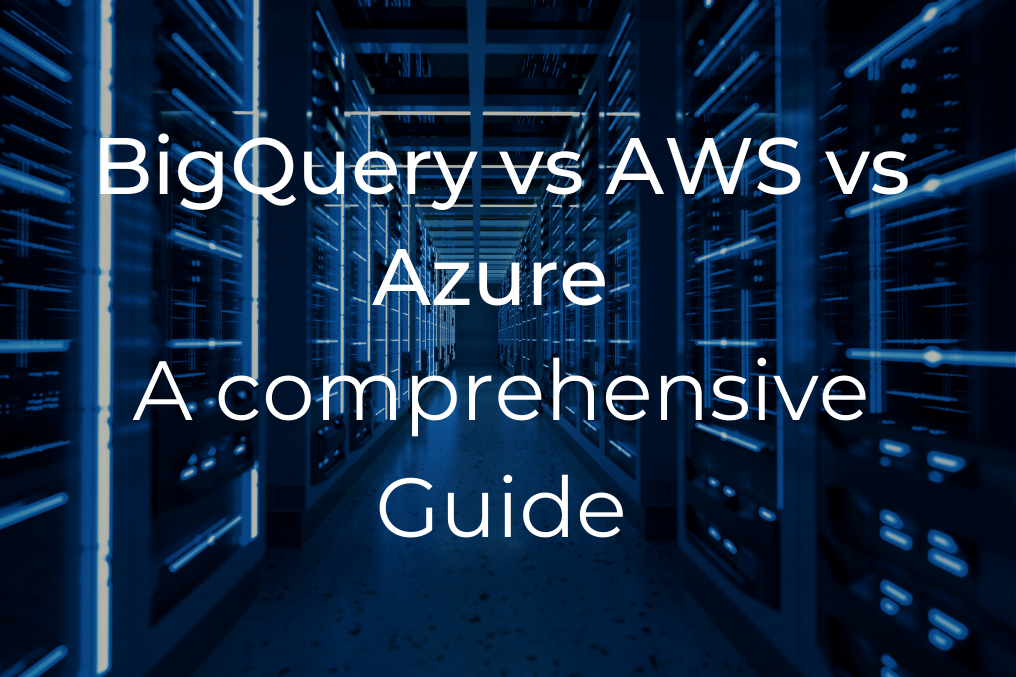
Cloud Data Warehouse Showdown: BigQuery, AWS Redshift, and Azure Synapse
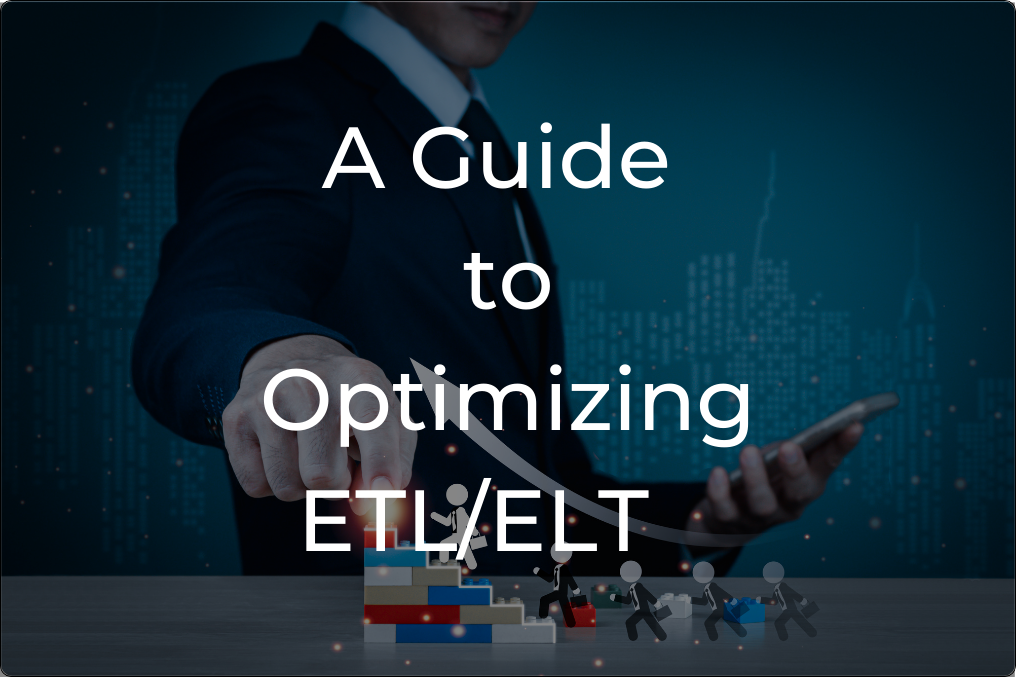
Optimizing ETL/ELT Processes for Enhanced Data Quality: Strategies for Businesses
Explore related posts.
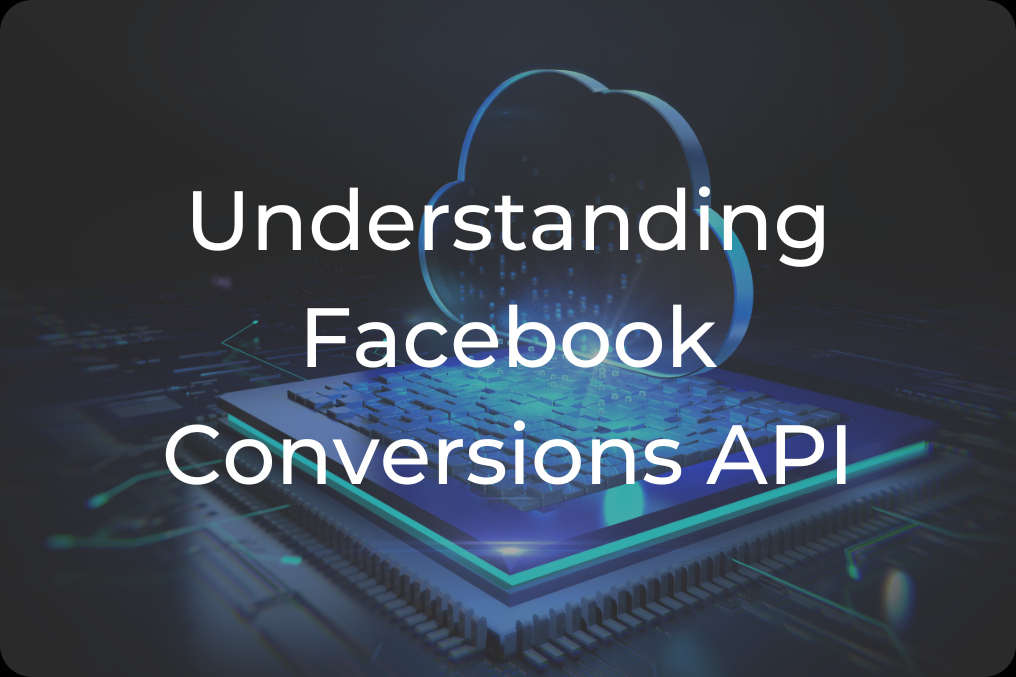
Understanding Facebook Conversions API: Why Use It and How to Integrate
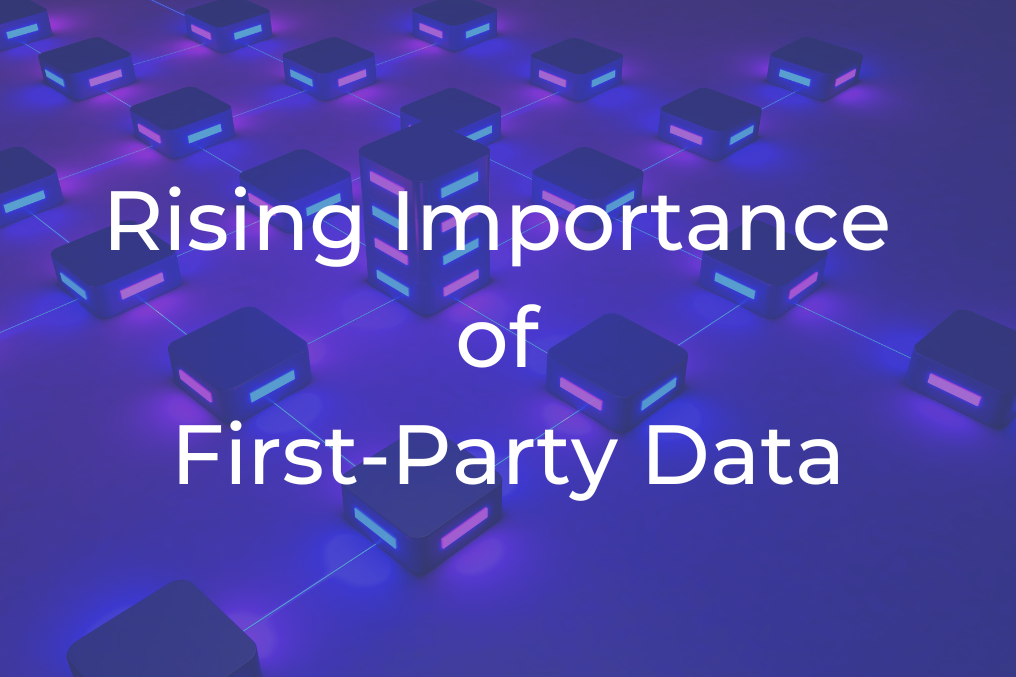
From Cookies to Customer Loyalty: The Rising Importance of First Party Data

Elevate Your Shopify Analytics: Implementing a Data Layer with GTM
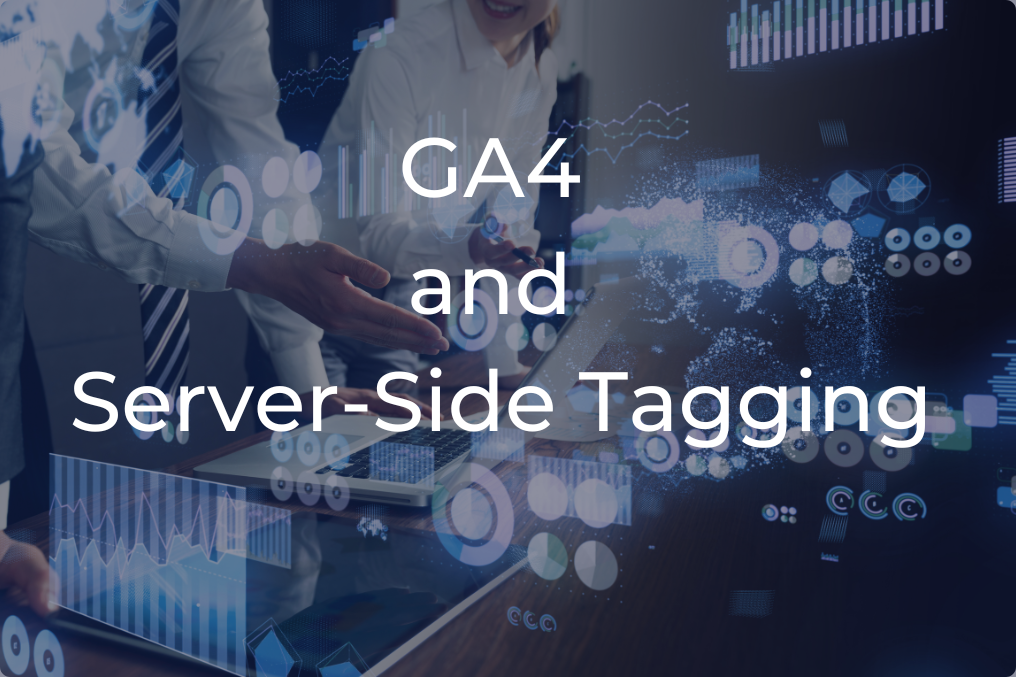
GA4 and Server-Side Tagging: The Next Big Thing in Data Analytics in 2025 🚀
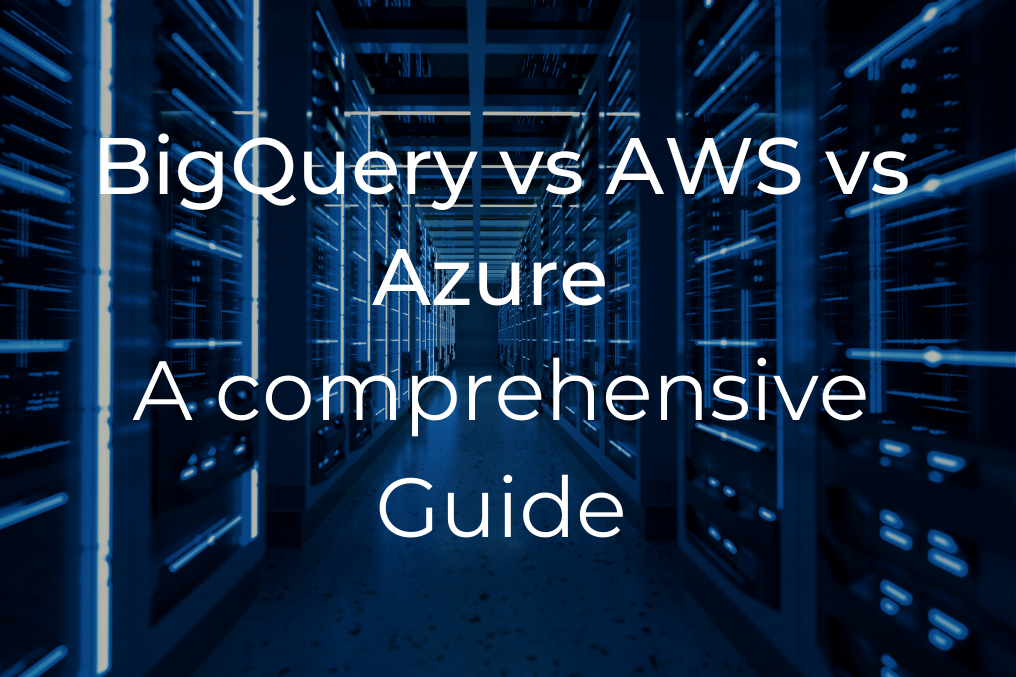
Cloud Data Warehouse Showdown: BigQuery, AWS Redshift, and Azure Synapse

